
First, a Little Background
Let me start by saying I’m neither a professional drum player or a professional Rock Band player, but for some reason I find myself strangely obsessed with getting pro drums working perfectly in Rock Band.
About a year ago I took it upon myself to tear apart a Guitar Hero drum set and turn it into a wireless controller for my Roland TD-4. It worked fairly well, but I’ve always been plagued with random double-hits or random misses and, well, I was obsessed. So when I read about the MIDI-Pro Adapter I got pretty excited and decided it was time to fix my problems once and for all.
I started by reading the manuals for the MIDI Pro adapter and the TD-4. Then I sat down and played with all the settings to understand how they impacted game play and achieve the ‘perfect’ settings.
In the end, the MIDI-Pro adapter made such a noticeable difference that I really only needed to change a few settings from the TD-4s factory defaults to get the performance I wanted. Still, your drum set could be quite different from mine and these settings may need to be changed over time. Though I did all my research using the Roland TD-4, these settings should affect gameplay similarly on any other drum set that has them.
Reference Materials
All of this information was compiled using the resources listed below. If you have time you can learn a lot more about each setting by reading these manuals. This is especially true of the TD-4 manual because your drum set could be different from mine. Your pads may be more or less sensitive, your pads may be mounted closer or further away from each other, your carpet may absorb more vibrations, etc.
FAQ for the Rock Band MIDI Adapter
http://rockbandsupport.madcatz.com/KB/c9/midi-adapter.aspx
Manual for the MIDI Adapter
http://www.madcatz.com/UsersGuides/RockBand/RB3_98071_MUG.pdf
Manual for the Roland TD-4 Drum Brain
http://www.roland.com/products/en/_support/om.cfm?PRODUCT=TD%2D4&iRcId=1810687&dsp=1
MadCatz MIDI Pro Adapter
There’s really nothing you need to configure on the MIDI Pro adapter other than making sure the switch is set to ‘D’ (Drums). I personally have the Cross-Talk wheel set to about 80% sensitive, but you’ll find your sweet spot after a few minutes of playing.
TD-4 MIDI Mapping
The first thing you’ll want to do is setup the proper MIDI mapping in the TD-4 brain. Though the MIDI Pro adapter does support several MIDI numbers for the same color I just felt like it did a better job of ignoring double hits when the same number was used across pads (this isn’t something I could prove though).
The TD-4 allows you to setup multiple ‘kits’ and each kit can have it’s own MIDI map. I used this feature to create two different kits for use in Rock Band and I’ll describe each of those kits below.
Notes from the MIDI Pro Adapter Manual
The table below is included for reference. It’s taken straight out of the MIDI Pro Adapter manual and it shows the MIDI numbers that are supported for each pad. BOLD numbers are the primary numbers but subsequent numbers can be used as well.
| MIDI Number | Trigger Type | In-Game Action |
| 38, 31, 34, 37, 39, 40 | Snare | Red Pad |
| 48, 50 | Hi-tom | Yellow Pad |
| 45, 47 | Low-tom | Blue Pad |
| 41, 43 | Floor-tom | Green Pad |
| 22, 26, 42, 46, 54 | Hi-Hat Cymbal | Yellow Cymbal |
| 51, 53, 56, 59 | Ride Cymbal | Blue Cymbal |
| 49, 52, 55, 57 | Crash Cymbal | Green Cymbal |
| 33, 35, 36 | Kick Pedal | Kick Pedal |
| 44 | Hi-Hat Pedal | Hi-Hat Pedal |
| CC#4 (Foot controller) | Hi-Hat Pedal Position | Allows Hi-Hat pedal to be held closed |
MIDI Mapping for Game Play
Below are the MIDI settings I chose for playing Rock Band in “regular” mode (Main Menu -> Play Now or Career).
I started on the TD-4 by copying the Vintage kit (Kit 6) to Kit 24 (Menu -> 5 Kit Copy -> Source: 6 Vintage -> Dest: 24). Then I renamed kit 24 “RB Game” (Menu -> 4 Kit Name). In case you’re wondering I chose the Vintage kit, I chose it because I liked the way it sounded. 🙂
Next I used the MIDI settings on the TD4 drum brain (Menu -> 6 MIDI) to remap the MIDI numbers on pads as necessary. Just strike any pad, then use the dial to change the note.
In the table below, bold numbers indicate the settings I chose and numbers in [brackets] indicate each pads original setting. These mappings really do depend on how your set is physically laid out and they’re also a matter of taste. My set is laid out almost identical to how it’s shown in the TD4 setup manual and I’ll explain why I set pads a certain way after the table.
| TD4 Pad | MIDI Number | In-Game Action |
| HH BOW (HH) | 22 [46] | Yellow Cymbal |
| HH EDGE (HH) | 22 [26] | Yellow Cymbal |
| CRASH 1 (CR1) BOW | 22 [49] | Yellow Cymbal |
| CRASH 1 (CR1) EDGE | 22 [55] | Yellow Cymbal |
| SNARE (SNR) HEAD | 38 [38] | Red Pad |
| SNARE (SNR) RIM | 38 [40] | Red Pad |
| TOM 1 (T1) | 45 [48] | Yellow Pad |
| TOM 2 (T2) | 45 [48] | Blue Pad |
| RIDE (RD) BOW | 49 [51] | Green Cymbal |
| RIDE (RD) EDGE | 49 [59] | Green Cymbal |
| TOM 3 (T3) | 41 [41] | Green Pad |
| KICK | 33 [36] | Kick Pedal |
It’s worth noting here that I couldn’t find a way to program the MIDI number for the HH PEDAL (HHC input). Whenever I tapped on the HH PEDAL I would see the same thing on the display as striking the HH BOW (HH). And whenever I tried to change the MIDI number it was changing the HH BOW MIDI number instead of the PEDAL. I don’t know if I need a firmware update because the TD4 brain is definitely sending a different MIDI number for the HH PEDAL than it is for HH BOW. I know this because in the game it plays a KICK for the PEDAL and Yellow (hi-hat) for the BOW.
I personally chose to map HI-HAT (HH), TOM 1 (T1) and CRASH 1 (CR1) to Yellow. I did this because the hi-hat is pretty far to the left of the snare but in the game Yellow is on the right of Red. This was really confusing to me at first and it was also confusing for my friends. By making my left cymbal another option for Yellow an swiveling my snare just a little to the left it became a lot easier for us to move from the Rock Band drum set to the Roland. Now, sometimes I play the hi-hat and sometimes I play the crash. It just depends on what feels natural to the song. I’ve also had the most cross-talk problems with the hi-hat, so being able to play the crash instead has helped my score on a few tracks.
I also chose to map both TOM 1 (T1) and TOM 2 (T2) to Blue in game play mode. I did this because it just felt right in drum fills.
Finally, I mapped the RIDE (RD) cymbal on the right to Green instead of Blue. I did this because I found there were a lot of songs where I felt like Green notes should be played on a cymbal and not on a pad. Of course this means I have Yellow and Green cymbals but no Blue cymbal. If I was going to try to get a Blue cymbal into my system I’d probably do it by changing CRASH 1 (CR1) to Blue (51) instead of changing the RIDE (RD) cymbal. Honestly I find myself wanting to play Green notes on a cymbal all the time and rarely (if ever) wanting to play a Blue note on a cymbal.
As I said, these mappings are a matter of taste. Your settings may vary.
MIDI Mapping for Free Play
Below are the settings I chose for playing Rock Band in freestyle mode (Main Menu -> Training -> Drum Freestyle). I started by copying the “RB Game” kit I created above (Kit 24) to Kit 25 and renaming it “RB Free”. Then I used the MIDI settings (Menu -> 6 MIDI) to remap a few pads. Explanation is below the table.
| TD4 Pad | MIDI Number | In-Game Action |
| HH BOW (HH) | 22 [46] | Yellow Cymbal |
| HH EDGE (HH) | 22 [26] | Yellow Cymbal |
| CRASH 1 (CR1) BOW | 51 [49] | Blue Cymbal |
| CRASH 1 (CR1) EDGE | 51 [55] | Blue Cymbal |
| SNARE (SNR) HEAD | 38 [38] | Red Pad |
| SNARE (SNR) RIM | 38 [40] | Red Pad |
| TOM 1 (T1) | 48 [48] | Yellow Pad |
| TOM 2 (T2) | 45 [48] | Blue Pad |
| RIDE (RD) BOW | 49 [51] | Green Cymbal |
| RIDE (RD) EDGE | 49 [59] | Green Cymbal |
| TOM 3 (T3) | 41 [41] | Green Pad |
| KICK | 33 [36] | Kick Pedal |
The main differences between the “Game” kit and the “Free” kit are that I turned CRASH 1 into a Blue cymbal and TOM 1 into a Yellow pad. These changes add two sounds back into freestyle mode that would be missing from the other configuration.
Xstick and Close Numbers
The TD4 brain sends additional MIDI numbers when you do a Xstick hit on the snare or when you strike the Hi-Hat with the pedal pressed. These notes are referred to as Xstick and ‘CLOSE’ notes. There is no way to change these numbers individually on the TD-4, but they do change when you set the regular (OPEN) numbers.
I have not had a problem with these numbers affecting game play other than the fact that I can’t play a HH (Yellow) note with the HH PEDAL pressed. Because of that, I normally play with the HH PEDAL moved away or unplugged. I’m including these numbers for reference in case you want to play with them.
Xstick = SNARE – 3
HH BOW CLOSE = HH BOW – 4
HH EDGE CLOSE = HH EDGE – 4
HH FOOT CLOSE = HH BOW OPEN – 2
Clean Signals and Cross-Talk
As I mentioned above, most of my cross-talk issues went away when I switched to the MIDI Pro adapter and set all of the Yellow pads to the same number. As I also mentioned above, I have the sensitivity set to about 80% of max on the MIDI Pro adapter.
Below are the settings you may want to adjust if you are having problems with one or more pads. I’ve done my best to document what the settings mean and how the affect (or don’t affect) gameplay.
Pad Settings
Before you change any other settings it’s incredibly important to make sure the brain is configured correctly for your pads. Go into Menu -> Pad Settings then strike any pad. Look at the screen and make sure that the pad type (PD-8 for example) matches the pad your using. If you don’t know which pads you have, the model number is usually printed or embossed on the bottom. Making sure that the brain pad settings match the actual pads is critical in making sure all other settings do what they’re supposed to do.
Below are the main pad settings. Although some of them affect gameplay they do not give you the finer level of control that the advanced pad settings do.
| Name | What it does | Effect |
| Sensitivity | Adjusts how hard or soft a pad can be struck to create louder or quieter sounds. | Could affect gameplay if set too high or too low. During regular gameplay, Rock Band doesn’t care how hard you hit the pad it only cares that you hit it. If this setting is too high, vibrations from other pads or even from your speakers may trigger false hits. If this setting is too low, you may have to strike the pad quite forcefully in order to register a hit.This setting is a matter of preference, but the approach I took was to set it just high enough to get the white square on the display when I struck the pad the hardest I would in regular gameplay. |
| HH Pedal Sens | Adjusts how hard you must strike the high hat pedal to create a louder “splash” sound. | Could affect gameplay if you have mapped the high hat pedal to a MIDI note. A higher number will cause the high hat to trigger with less force on the pedal and could also possible cause false hits if you bounce your foot on the high hat pedal. |
| Xstick Adjust | Adjusts the velocity at which the brain will switch from playing a Cross Stick sound to playing a Rim Shot sound on the snare. | Should not affect gameplay. Only affects the sounds heard from the drum brain.Higher values will cause the cross stick sound even for harder strikes. |
| Crash 2 Usage | Determines how the CR2 trigger input will be used. | Could affect gameplay if you have added a second crash cymbal (CY-8) or a multi-function crash cymbal (CY-12R/C or CY-15R) to your set. If you have a second crash this should be set to “CRASH 2” and if you have a multi-function cymbal this should be set to “RIDE BELL”. Be aware that with ride bell turned on there will be an area of the cymbal that triggers separately from the rest (the bell area). You will need to assign a MIDI number to this area or avoid striking it during gameplay. |
Advanced Pad Settings
Below are the advanced settings that can be changed for each individual pad. These can help you fine tune issues with cross-talk, bounce and false firing.
| Name | What it does | Effect |
| Threshold | Does not trigger a note until a certain velocity is detected on the pad. | Will affect gameplay. The higher the number the harder you must strike the pad and the less likely the pad will fire from cross-talk.The Sensitivity setting (mentioned above) adjusts the “full range” that is measured between hard and soft strikes. Threshold essentially says “ignore anything softer than x”. |
| Advanced Curve | Changes how volume increases or decreases in relation to velocity. | Should not affect gameplay. Only affects the sounds heard from the drum brain. |
| Scan Time | Changes how the unit detects changes in velocity. Can be used to fix issues where identical hits produce louder or quieter sounds. | Unlikely to affect gameplay but could potentially be used to correct ‘missed’ hits without adjusting overall sensitivity.A higher number will result in a more accurately tracked pad but will also cause the brain to “think longer” before a sound is produced. The lower the number the lower the latency, so set this setting low if you are not dealing with this problem. |
| Retrig Cancel | Attempts to ignore false triggers that come from pad resonance. | Could affect gameplay, especially if you are using acoustic pads instead of rubber pads. This setting may help if the same pad sometimes triggers twice even though you only hit it once. |
| Mask Time | Completely ignores any additional trigger of the same pad for x number of milliseconds. | Will affect gameplay. This setting can be especially helpful for the bass kick if your kick head tends to bounce. For Easy, Normal and Hard game levels you can probably set this number pretty high. As you progress toward expert, however, you may need to start turning this down since you may start striking the pads fast enough that they start getting ignored. |
| Xtalk Cancel | Reduces the chance that vibrations from striking one pad will be counted as a strike on another pad. | Will affect gameplay. Be sure to raise this setting on the pad that is registering the false hit, not the one you are striking.You can set this value fairly high, but if you set it too high only the pad that’s hit the hardest will count if two pads are hit at the same time. This will be less noticeable on colors you don’t strike together often (Blue + Green) but will be very noticeable on colors you strike together often (Red + Yellow). |
| Rim Gain | Adjusts the amount of force required to achieve louder sounds from the RIM of the SNARE or the EDGE of the cymbals. | Could affect gameplay if set to weak or too strong. May result in double-hits or false misses if you accidentally strike the BOW instead of the EDGE.This setting is again a matter of preference, but the approach I took was similar to sensitivity. I set it just high enough that I could get the white square on the display when I struck the EDGE forcefully. |
| Rim Adjust | Can be used to fix issues where the RIM (or EDGE) is triggered when you meant to hit the HEAD (or BOW). | Could affect gameplay, especially if you chose not to map the RIM (or EDGE) to a MIDI note.The smaller the number means the less likely the RIM (or EDGE) will trigger. |
Other Settings
| Name | What it does | Recommendation |
| ProgramChg | Sends a MIDI message when changing drum kits | Shouldn’t affect gameplay, but the MIDI Pro Adapter may not be expecting it. I set mine to OFF just to be safe. |
Summary
Well that’s it. I hope these settings help you fine tune your own pro set to work with Rock Band. If you find anything else cool (like how to set the MIDI number for the HH PEDAL) please let me know. Other than that, ROCK ON my friends!
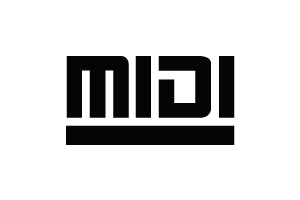
Hello
I have just received my midi-pro adapter in the mail. I have it all hooked up and ready to go, but calibration is a big issue for me. I am using the Roland TD-4 kit with an additional crash attached. All my pads and cymbals are registering in the game, but they all have massive lag in them. I have tried everything with Rock Band 3 in the calibration menu, but there is still the lag. If you play quarter notes at 100bpm, the lag is basically playing a note between every hit I make. Do you have any idea what may be causing this lag in my setup?
Man, I’m sorry but no. Could be a bad Midi-pro adapter. You might also try doing a factory reset on your TD-4 brain. If you’re still having troubles try hooking the drums up to a PC and using something like CakeWalk or a MIDI utility to see if it’s a midi issue, adapter issue or game issue.
Good luck!
Hi
Did you attempt to measure the actual lag from note hit to sound out in free play?
What would your calibration number (delay) for audio be in rock band 3 with this setup.
(I’ve gotten quite good results on the GH drums in rock band using the analog out on the XBOX to the amplifier (digital out adds some delay). The drums are quite crappy though, like to try td3 or td4 kit instead, and get the pro options..)
Thank you so much for posting this article! It is very thorough and has helped me heaps! I just got the TD-4 drum kit and now using it for both Rockband and Guitar Hero. Still getting used to the pedal…it’s damn tiring compared to the crappy GH pedal!
Side note: There’s a typo in your “MIDI Mapping for Game Play” where both Tom1 and Tom2 is listed as 48 notes when it should be 48 and 45.
Not sure you figured this out or not but I figured I would drop a note. I got the Roland TD6 and even tho you see the same MIDI number for closed HH, open HH and HH pedal press they are indeed sending 3 diff midi codes. I tested it out. The MIDI code you see (22) is ONLY the HH open MIDI code. For some ridiculous reason Roland does not want to display to you the other 2 codes, but if you read in the manual it gives a real quick explanation, but basically the HH pedal press transmits a MIDI code of 2 less than the HH open (20), and the closed HH is 2 less than that (18). This pattern is true for whatever you set the HH open to.
Thanks Jax, I’ll play around with that.
Hi mate,
Did you get the HH opened/closed issue sorted out. I’ve got a TD-4 and I can’t get it to work?
Thanks mate,
Bruce.